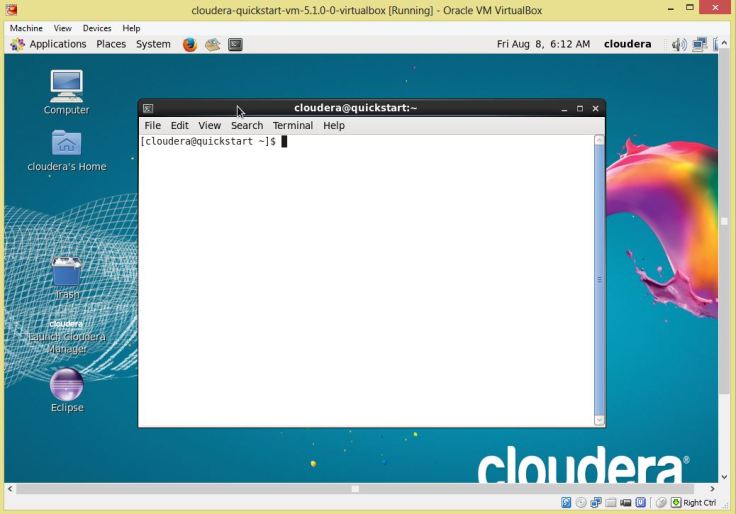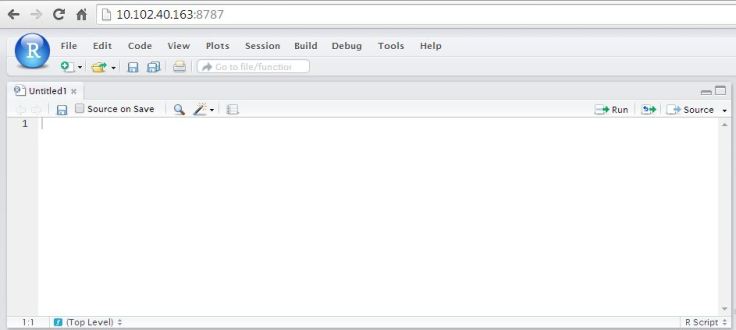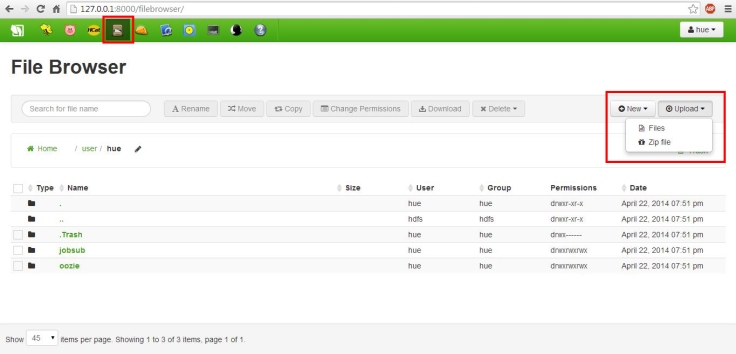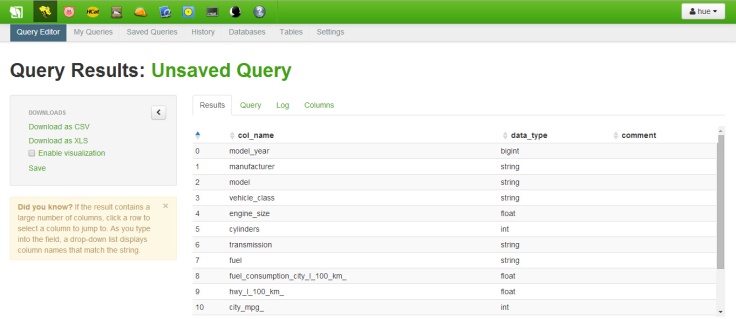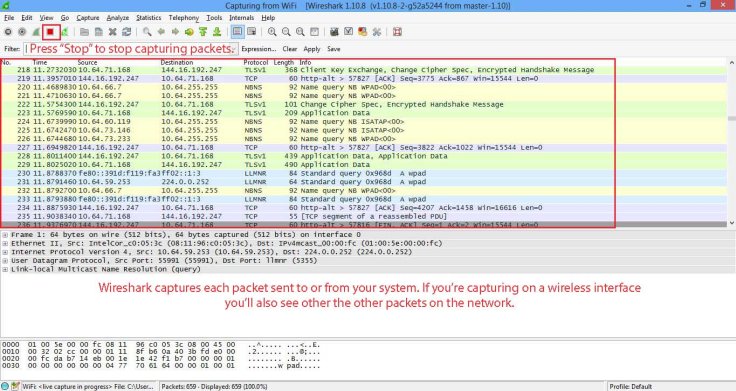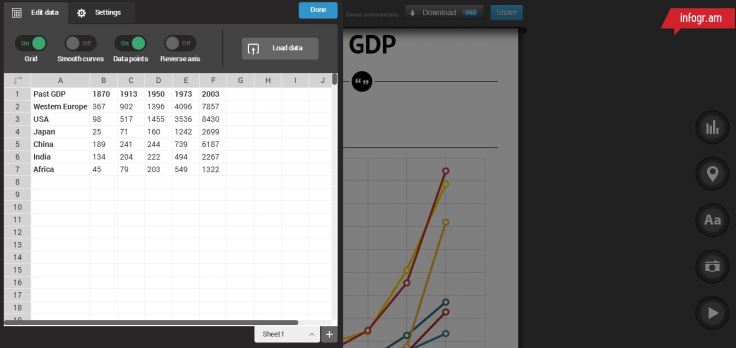Ever faced a problem extracting your LinkedIN connections’ details one by one, don’t worry after reading this post you will able to scrape all your connections’ details in one go. To follow what is next you need to have a basic understanding of Python and an account on LinkedIN.
- Step 1: Sign up at https://www.linkedin.com/secure/developer and click on “Add New Application”

- Step 2: Fill the compulsory fields, accept the terms & conditions and click on “Add Application”

- Step 3: On the next screen you will receive some keys and ids that we will we using in next steps. These keys are specific to you and are like “passwords” to access your account, so keep them safe

- Step 4: Open a text editor, copy the code below and paste it. Update the
consumer_key, consumer_secret, user_tokenanduser_secretas you have received in step 3
#Including the libraries that needed for this program
import oauth2 as oauth
import httplib2
import time, os, simplejson, csv
import demjson
#Authentication and connecting with the server
consumer_key = 'XXXXXXXXX'
consumer_secret = 'XXXXXXXXXXXXXXX'
user_token = 'XXXXXXXXXXXXXXXXXXX'
user_secret = 'XXXXXXXXXXXXXXXXXXXXX'
consumer = oauth.Consumer(consumer_key, consumer_secret)
client = oauth.Client(consumer)
access_token = oauth.Token(
key=user_token,
secret=user_secret)
client = oauth.Client(consumer, access_token)
#Retrieving connections' your connection data. Update the consumer_key, consumer_secret, user_token and user_secret#as yours
resp,content = client.request("https://api.linkedin.com/v1/people/~/connections?format=json", "GET", "")
#Cleaning the data received
data =demjson.decode(content)
v = data.values()[3][0:]
k = v[1].keys()[0:]
#Writing the data to a CSV file
f = csv.writer(open("connection_detail.csv", "wb+"))
f.writerow(v[1].keys()[0:])
for i in range(len(v)):
f.writerow(v[i].values()[0:])- Step 5: Execute the above code in Python, it will generate a CSV file in the working directory named “connection_detail.csv” that has all your connections’ data.